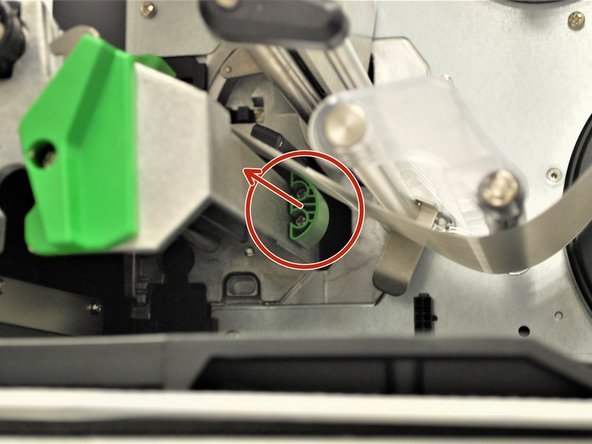Introduction
How to load Direct Thermal labels in your Global Shop industrial printer.
-
-
Direct transfer labels will show a grey mark if you scrape your thumbnail along it, while thermal transfer will not. Make sure the labels you are using are of the Direct Thermal variety.
-
-
-
Grab the bottom of the cover and lift all the way open, until it's resting on the top of the printer.
-
Locate the green label roll guard pictured and pull away from the printer.
-
Be sure to grab this by the bottom of the guard to help pull it with ease.
-
Fold down the label roll guard away from the printer.
-
-
-
Place the roll of labels on the label supply spindle, so that they unroll from the top
-
Fold the label roll guard back up.
-
Press the label roll guard against the side of the roll.
-
Be sure to press this by the bottom of the guard to help push it with ease.
-
-
-
With one hand, press down on the top of the printhead.
-
With the other hand, rotate the green print head release lever clockwise.
-
Remove your hand from the printhead and the printhead should now be able to be lifted up.
-
-
-
Feed the labels under the damper roller (1st picture).
-
Feed the labels through/under the black ribbon sensor (blue arrow in the picture) and clear label guide (orange arrow in picture).
-
Pull through until the leading edge of one label is even with the tear-off edge (pink arrows).
-
The length of the label shown may vary from your own. Be sure to pull it through to a distance equivalent to one label to the first tear-off edge.
-
-
-
Make sure the far edge of the label roll lines up with the clear label guide.
-
Slide the green front label guide forward until it fits against the close edge of the labels.
-
These guides keep the labels running straight, so it's important to make sure they're not so tight they stop the labels from coming out smoothly.
-
-
-
Use the green tab (first picture) underneath the damper roller to adjust the ribbon sensor.
-
The gap sensor (shown as ▽) on the ribbon sensor (shown with a blue circle in the 2nd picture) should be approximately centered on the label.
-
The gap sensor marking indicates the position of the sensor the printer uses to calibrate, so it's important to make sure it's in the right place.
-
-
-
Check the path of the labels. It should look like the first picture here.
-
Close the printhead by pressing down firmly on top until you hear a 'click,' making sure that the green print head release lever is latched closed.
-
Close the cover.
-