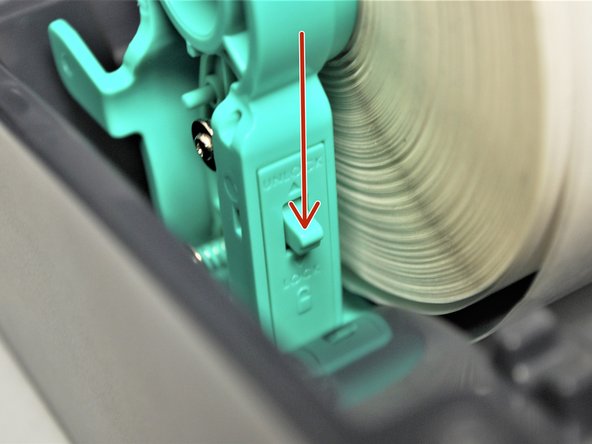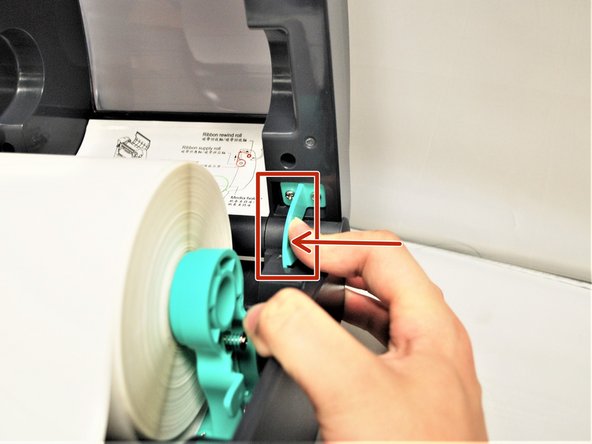-
-
Direct transfer labels will show a grey mark if you scrape your thumbnail along it, while thermal transfer will not. Make sure the labels you are using are of the Direct Thermal variety.
-
-
-
Make sure the printer is on a stable, flat surface, and turned off
-
The indicator LED should be unlit.
-
Pull forward on the green Top Cover Open Levers on either side of the printer.
-
You will feel the cover release, and then you can lift the cover until the top cover support clicks into place.
-
Ensure the Media Holder Lock Switch on the Media Holder is switched to 'unlock.'
-
Fully open the green media holders
-
-
-
Use one hand to hold the roll of labels and place it on one holder
-
While holding the labels in place, use your other hand to push the holders together, so that they hold the roll of labels.
-
Push the locking tab down into the 'Locked' position. It will snap firmly into place.
-
If you need to remove the roll, make sure that you move the tab back up into the "Unlocked" position; otherwise the holders won't open. NEVER force the holders open, you WILL break them.
-
-
-
Take the leading edge of the labels, and pull it out past the front of the printer.
-
The label should face upwards, as shown in Image 1, and follow a similar path as shown by the pink arrows.
-
While pressing the labels flush, spin the green Media Guide Adjustment Knob on the right, shown by the blue arrows in Image 2, towards the front of the printer.
-
Do this until the black Media Guide clips are holding the labels in place, as shown by the orange boxes on Image 3..
-
These guides keep the labels running straight, so it's important to make sure they're not so tight they stop the labels from coming out smoothly.
-
-
-
Pull the labels forward until the perforated border between labels line up with the tear off edge of the printer.
-
Check the path of the labels. It should look like the second picture here.
-
-
-
Before you close the printer cover, you MUST move the Top Cover Support tab at the back out of the way.
-
Be VERY careful to not force the cover shut or break the support. If the tab breaks, the cover won't hold open.
-
In the back right of the printer, push the green Top Cover Support in.
-
While pressing on the support, carefully close the printer and remove your finger as you shut the Top Cover
-
Press down on the top of the printer so it 'clicks' shut.
-
Almost done!
Finish Line