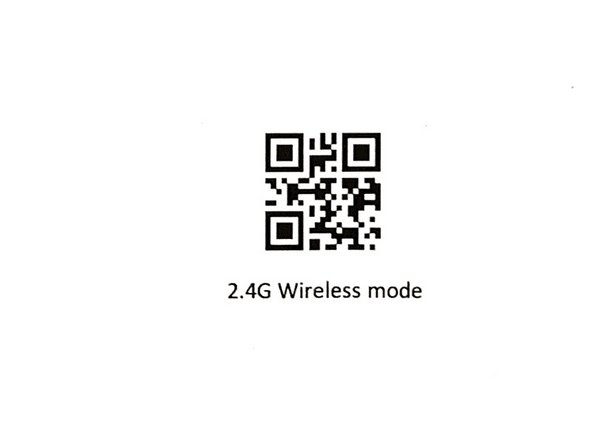-
-
-
Scan the 'Bluetooth Mode' barcode in Image 1
-
Scan the 'Match' barcode in Image 1
-
The scanner will blink blue if it is attempting to pair
-
On your device you are connecting the scanner to, open Bluetooth settings and add a device
-
Select the 'ScannerHID' device
-
Press the scan key to begin scanning!
-
-
-
Plug the USB Dongle into the Cradle, if it is not already
-
Plug the USB end of the USB Cable into your device
-
Plug the Micro USB end of the USB Cable into the bottom of the Cradle
-
Dock the Scanner into the Cradle
-
Remove it then scan the barcode in Image 3
-
Press the scan key to begin scanning!
-
-
-
Plug the USB end of the USB Cable into your device
-
Plug the Micro USB end of the USB Cable into the Bluetooth Scanner
-
Press the scan key to begin scanning!
-
Almost done!
Finish Line