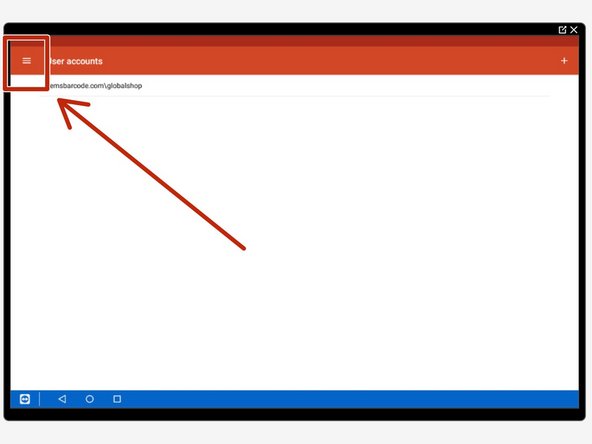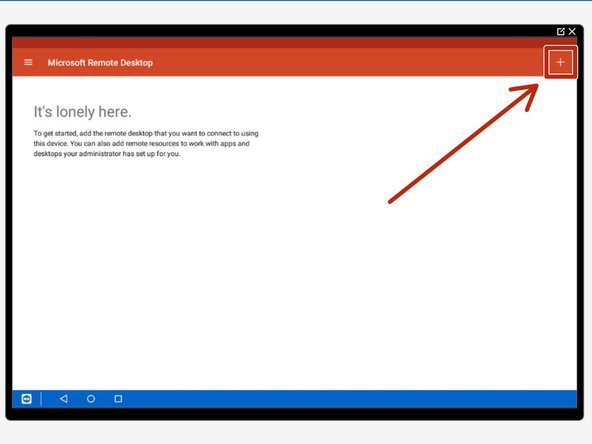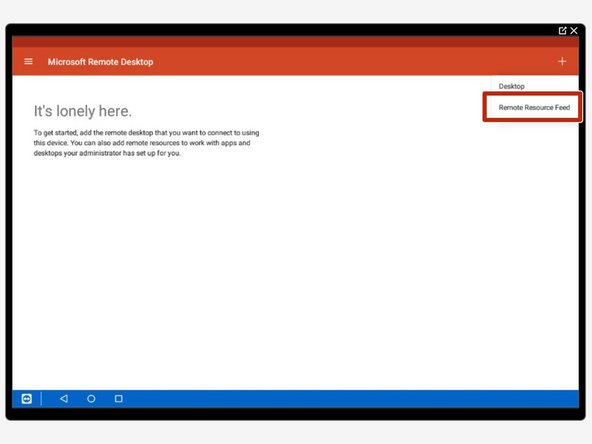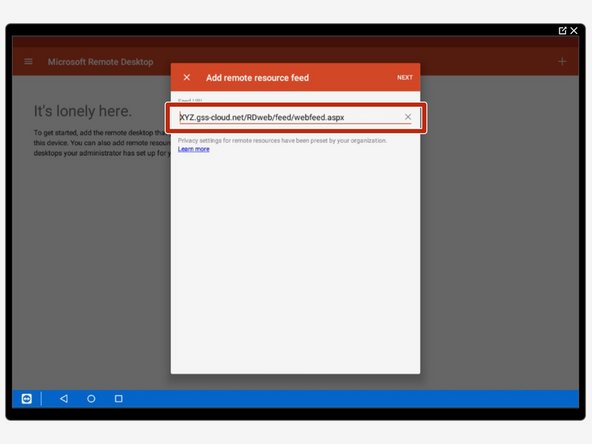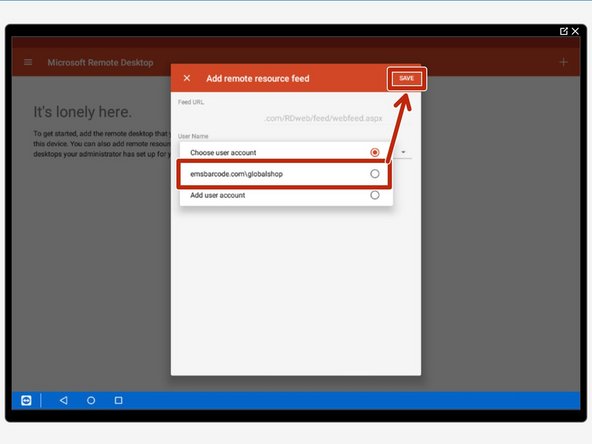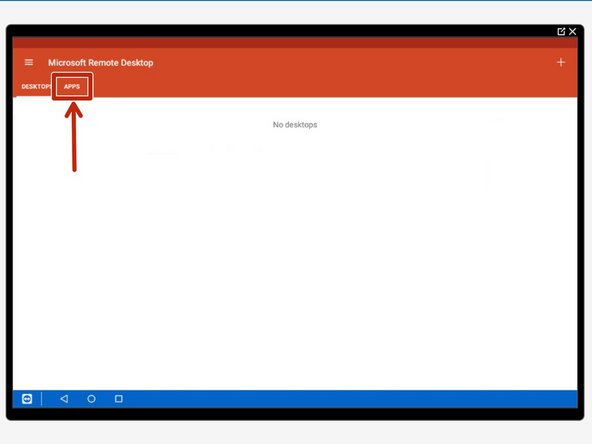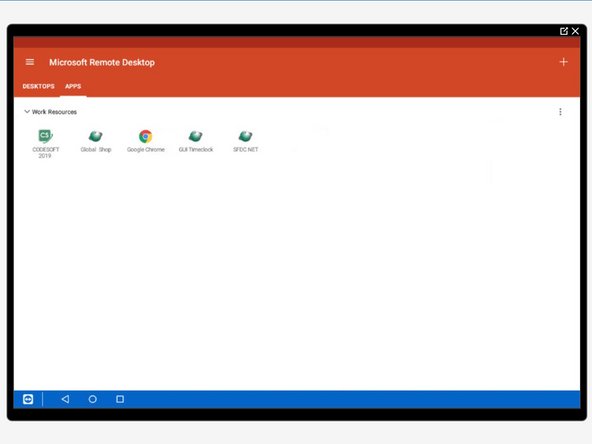-
-
Open 'RD Client'
-
Tap the three bars on the top left
-
Choose 'User Account'
-
-
-
Tap the '+' on the top right
-
Insert the username and password provided to you from Global Shop
-
Your user should now appear in this section
-
-
-
Tap the three bars on the top left
-
Tap 'Home'
-
Tap the '+' on the top right
-
-
-
Select 'Remote Resouce Feed' from the dropdown menu
-
Insert your URL provided to you by GSS
-
It will be formatted similar to Image 2 where XYZ is your company name/abbreviation.
-
XYZ.gss-cloud.net/RDweb/feed/webfeed.aspx
-
Select the user previously logged in and tap 'Save'
-
The app will then take a moment to update to this change
-
-
-
Select 'Apps' from the top 2 tabs
-
Your screen will look like Image 2
-
Almost done!
Finish Line