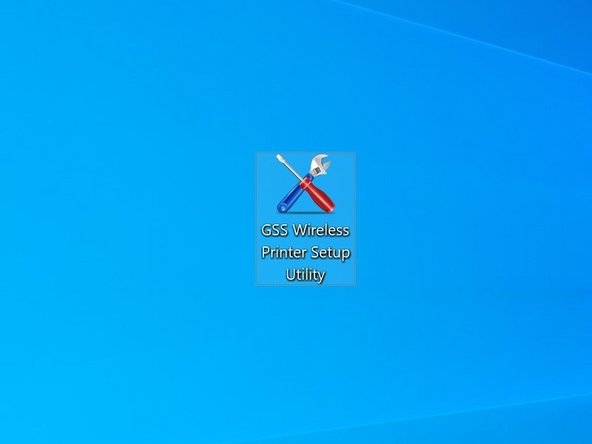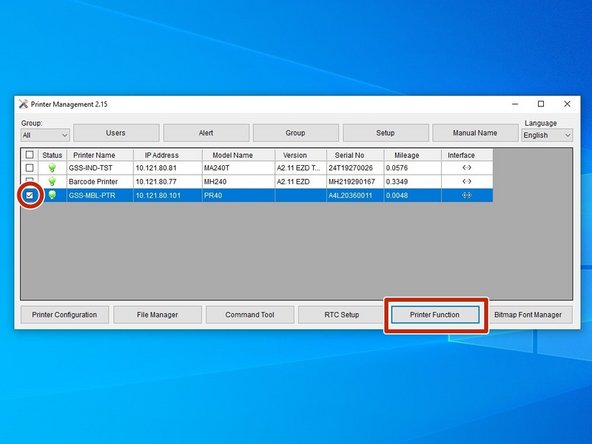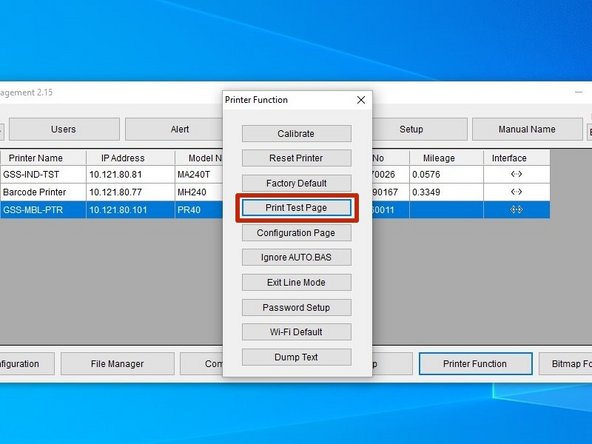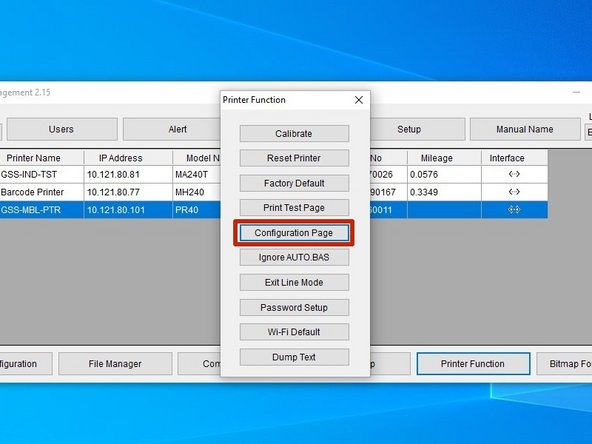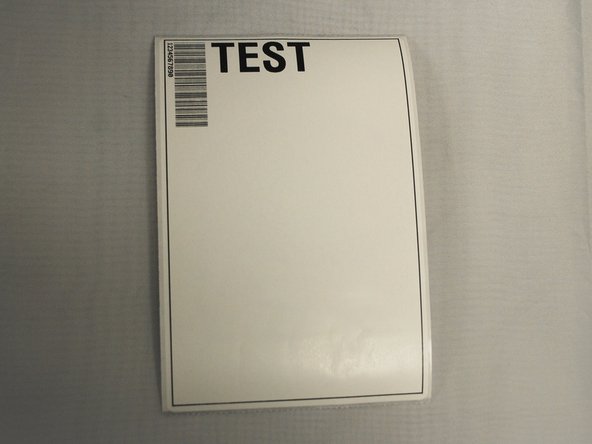Introduction
This guide will show you how to print the test and configuration pages you can use to check that your printer is correctly set up.
-
-
Open the "Printers & Scanners" menu.
-
Click on the printer.
-
Select the "Manage" option.
-
Select "Printer Properties."
-
-
-
Select the "Tools" tab at the top.
-
Click "Print," and from the drop-down menu, select "Generic Test."
-
This should print a test label, which should look like the example image.
-
If no page printed, check that the roll of labels is loaded correctly, and that the correct printing options are selected.
-
-
-
Open the GSS Wireless Setup Utility software used previously.
-
You can download it again here, if needed.
-
Check the box for this printer.
-
Hit the "Printer Function" button.
-
Choose the option to "Print Test Page."
-
-
-
Choose the option "Configuration Page."
-
The labels should look like the examples listed here.
-