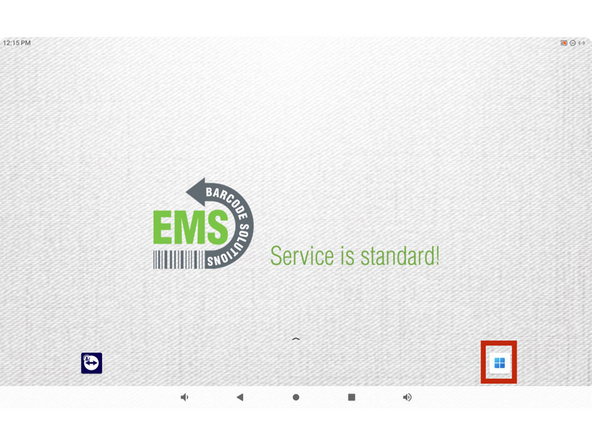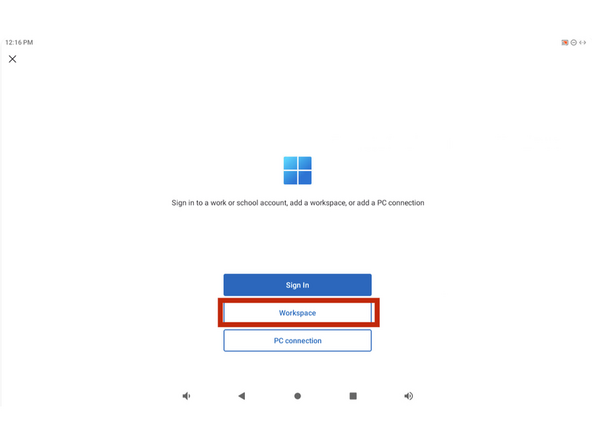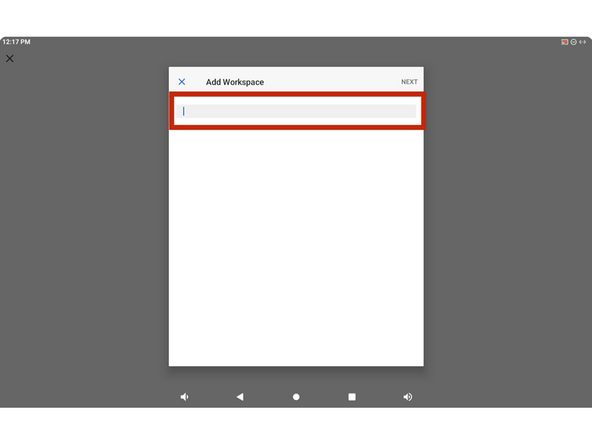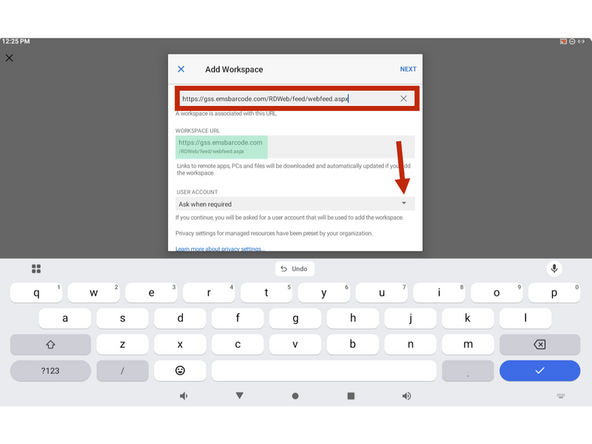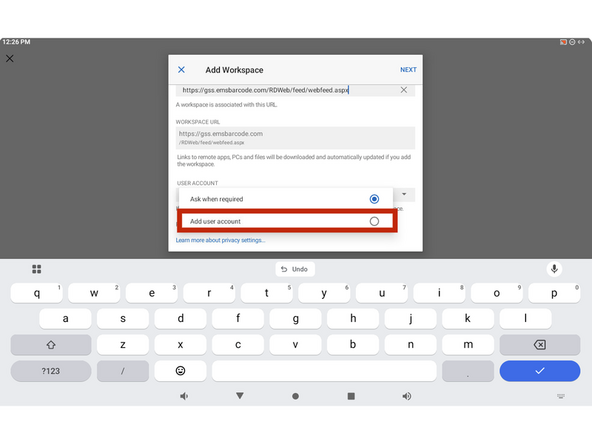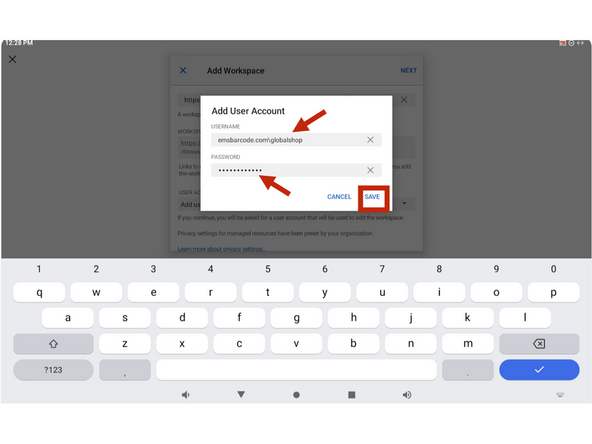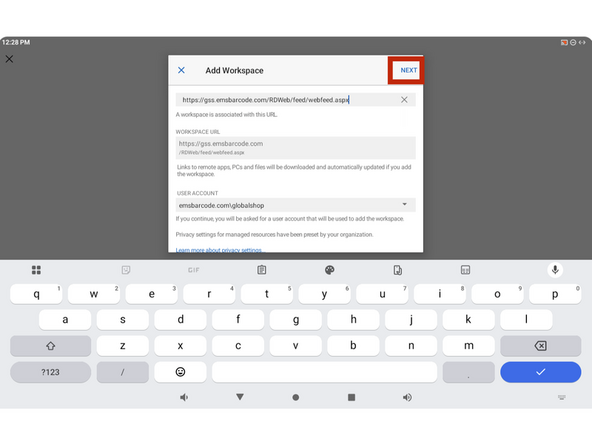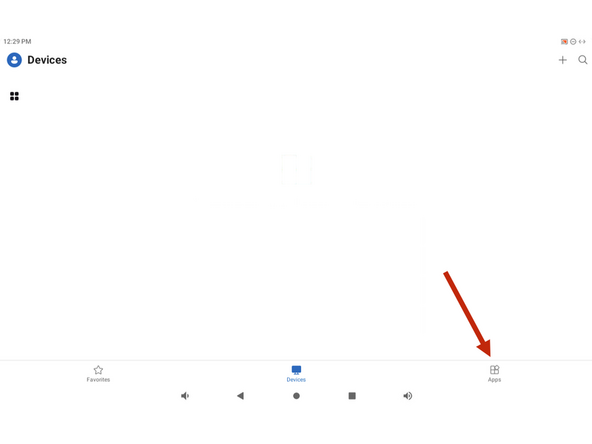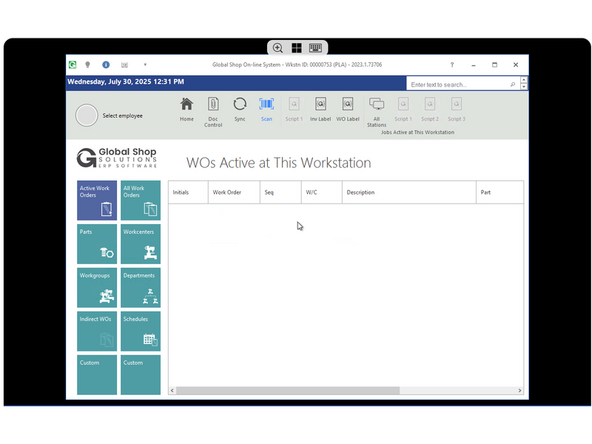-
-
Open "Windows App" highlighted in red box
-
Choose " Workstation" Highlighted in red box
-
Confirm the input box is empty, it is shown in the red box
-
Insert your URL provided to you by GSS into the input box EXAMPLE: XYZ.gss-cloud.net/RDwed/feed/webfeed.aspx
-
It will be formatted where XYZ is your company name/abbreviation:
-
-
-
After entering your URL it will look like image 1 shown in the red box
-
The info highlighted in green will auto populate shown in image 1
-
On the dropdown menu pointed to by the red arrow
-
Select add user account shown in the red box
-
Insert the username and password provided to you from Global Shop into the corresponding input boxes
-
Then hit save
-
-
-
Confirm all the information populated correctly then tap save in the red box on image 1
-
Image 2 shows the opening screen. It opens on devices, select apps shown by the red arrow
-
Image 3 will show you your GSS apps
-
-
-
You have now connected to your global shop server
-
Almost done!
Finish Line