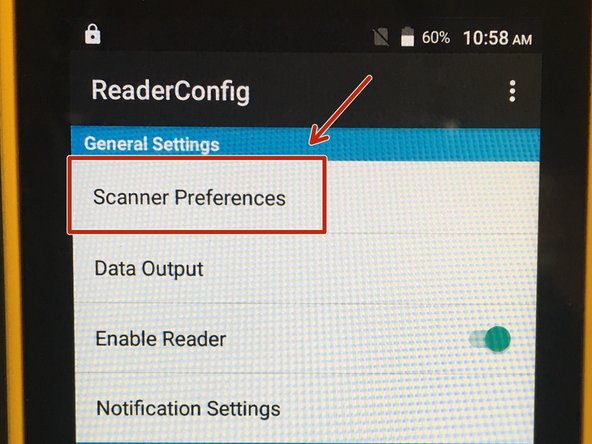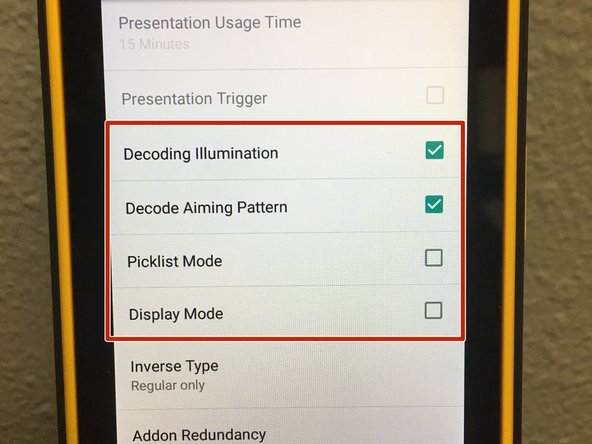-
-
Click on the "Apps" button.
-
Scroll down and find the app ReaderConfig and select it.
-
-
-
On the top right hand corner, touch the three dots and select Scan Test.
-
The next screen is the testing area. Here you can scan barcodes with your device and make sure that the data populates appropriately.
-
We recommend testing barcodes at the ranges you expect to use them. Also test in the areas you intend to use the device as lighting is a factor in getting good scans.
-
-
-
There might be some issues with the scanner that can be corrected through some options available on the device. The next steps will show you how to get to these options and describe their uses.
-
To get to some troubelshooting options, on the main menu of the ReaderConfig app, choose Scanner Preferences.
-
Scroll down to see the option in picture 3. These items are the options that fix the most common issues with scans. Below describes their uses. Check or Uncheck the options you want and press the Return arrow on the bottom left of your device to save the options.
-
Decoding Illumination - Turns on/off the light on the scan engine. Use this if you need more light in your environment. Turn this off if you're finding it hard to get a clear scan in a well lit area.
-
Decode Aiming Pattern - Turns on/off the crosshairs. Used for indoor environments where the extra lighting is unnecessary. Turn back on to get a more accurate idea of where the scanner is scanning.
-
Picklist Mode - Narrows the scan engine to focus on whatever barcode is in the middle of the crosshairs. Good to enable when the scanner is picking up the wrong barcode in an area with several barcodes around.
-
Display Mode - Enhances the scanner to be able to pick up barcodes located on another LCD display. Also can help when trying to get accurate scans with shiny label material.
-