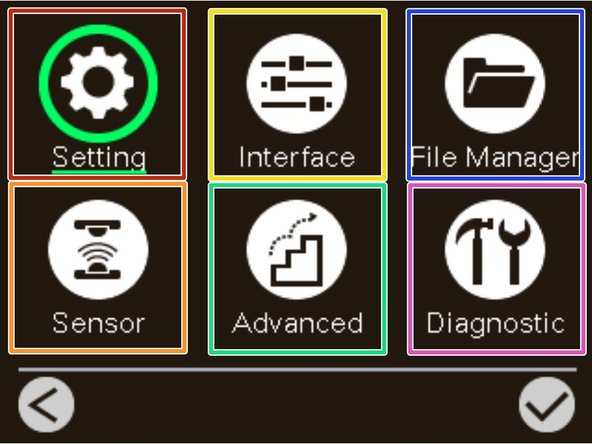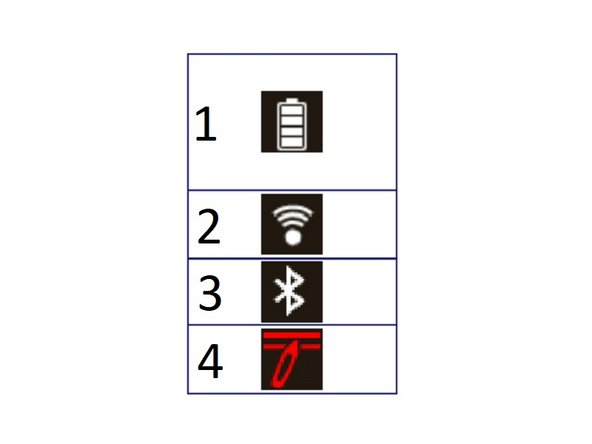-
-
The buttons can be used to perform numerous printer functions without the use of a separate computer. There is:
-
Menu Key which correlates with the menu icon on the home screen;
-
In the Menus, this button correlates with the 'Back' icon;
-
Enter Key which correlates with the feed icon on the home screen;
-
In the Menus, this button correlates with the 'Select' icon
-
Navigational Keys used to select items, menu selection, and navigation in the interface;
-
Power Button used to power on and off the printer.
-
-
-
1. Enter the menu list
-
2. Back button
-
3. Enter cursor (be marked in green) located option
-
4. Scroll down button/ Scroll up button
-
-
-
There are 6 categories for the main menu. You can easy to set the settings of printer without connecting the computer.
-
Setting can set up the printer settings for TSPL & ZPL2.
-
Sensor is used to calibrate the selected media sensor. We recommend calibrate the sensor before printing when changing the media.
-
Interface is used to set the printer interface settings.
-
Advanced is used to set the printer language, initialization, battery information, LCD display setting %...etc.
-
File Manager is used to check/ manager the printer available memory.
-
Diagnostic is used to review printer to troubleshoot problems and other issues.
-
-
-
1. Charging Level;
-
1 of 4 bars: 0-25%
-
2 of 4 bars: 25-50%
-
3 of 4 bars: 50-75%
-
4 of 4 bars: 75-100%
-
2. Wi-Fi is enabled
-
3. Bluetooth is enabled
-
4. Printhead cleaning notice
-
Almost done!
Finish Line