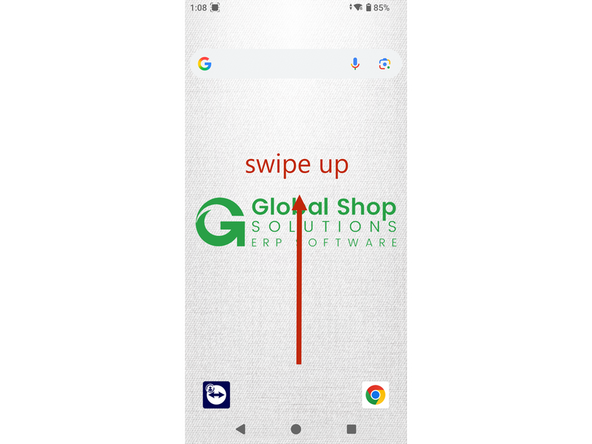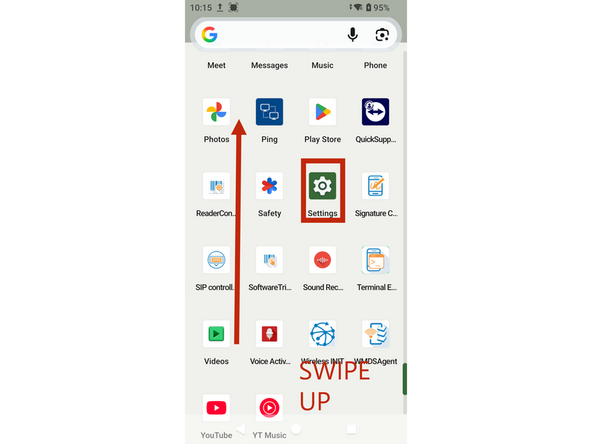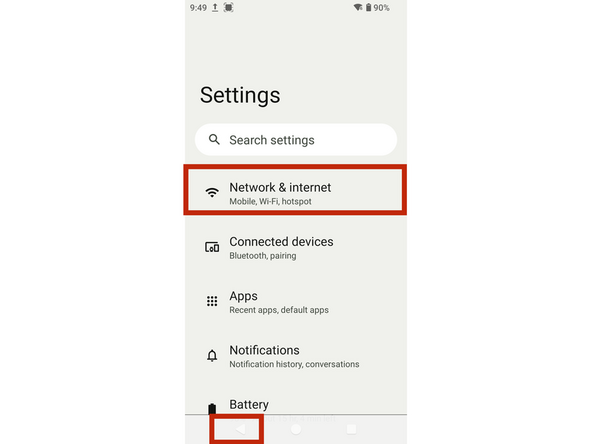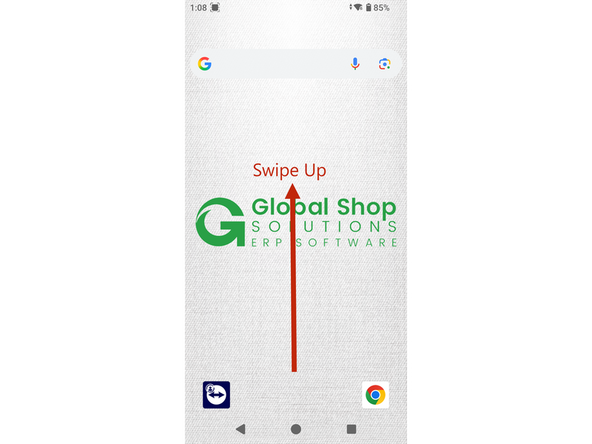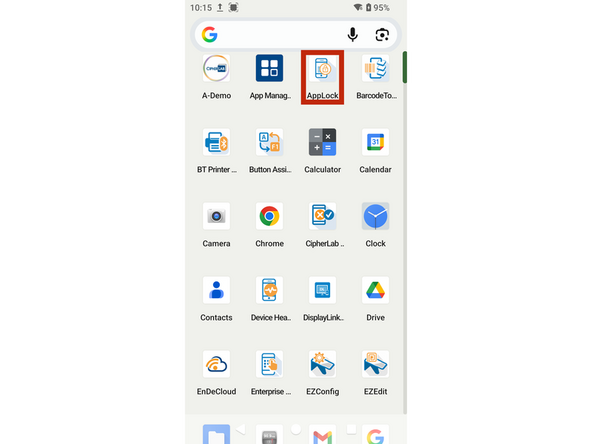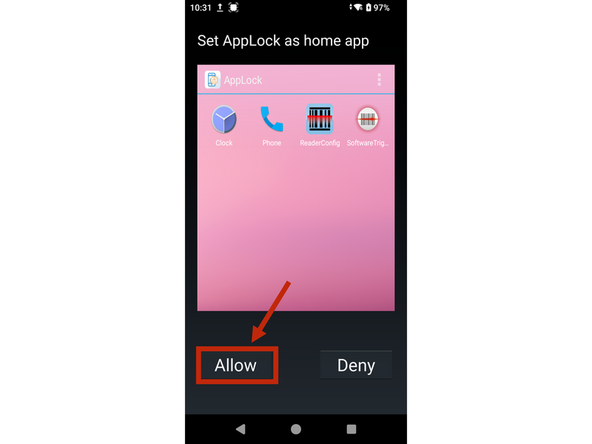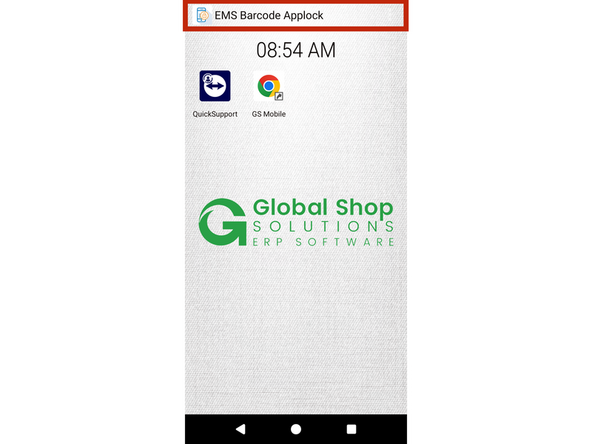-
-
On your device, swipe up as shown in the photo to open the App Library.
-
Continue swiping up until you find the Settings app, which looks like a gear icon (shown in the red box in the second photo, about 3/4 of the way down). Note: The icon color may vary depending on your OS version.
-
Once in the Settings menu, tap Network & Internet (highlighted in the red box) to set up Wi-Fi. Find your network from the list and log in by entering your Wi-Fi password.
-
Once Wi-Fi is connected, tap the Back button (circled in red in the bottom-left corner) 2–3 times to return to the screen shown in the first photo.
-
-
-
Swipe up from the bottom of the screen to open the app library, as shown in the first photo.
-
Tap on the Applock icon highlighted in the red box. This will take you to the screen shown in the next photo.
-
On this screen, tap "Allow" (highlighted in the red box). This will take you to the Applock screen shown in the next photo.
-
-
-
Confirm you are on the correct screen by matching the text in the red box to what appears at the top of your device.
-
Almost done!
Finish Line