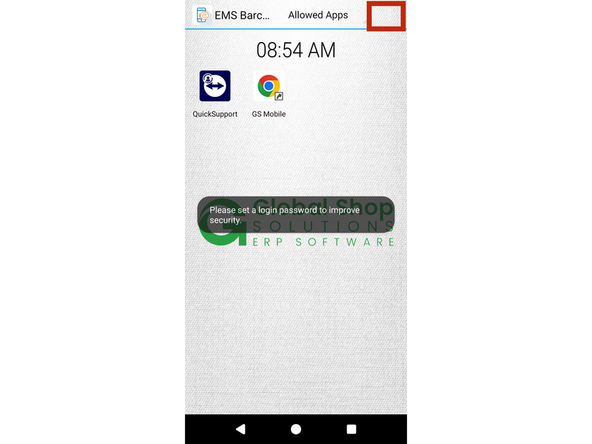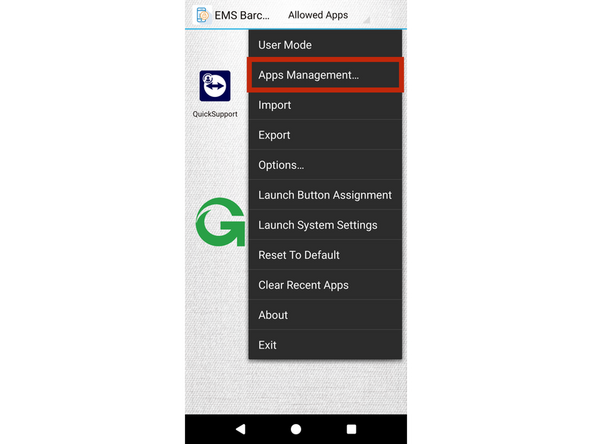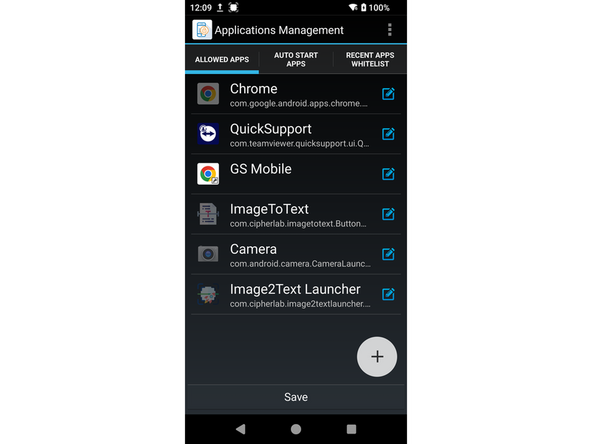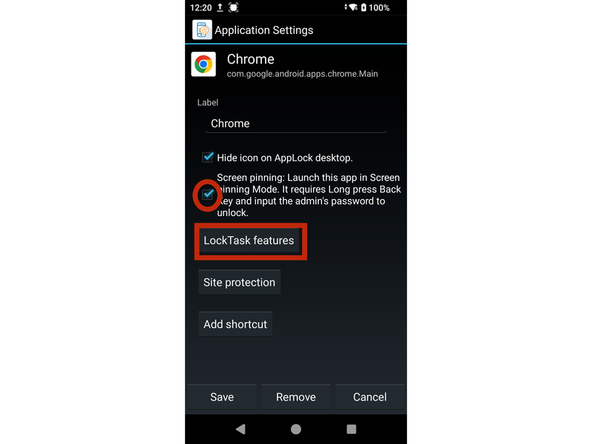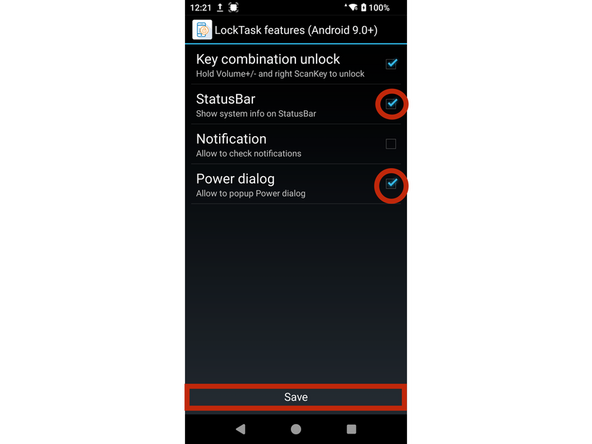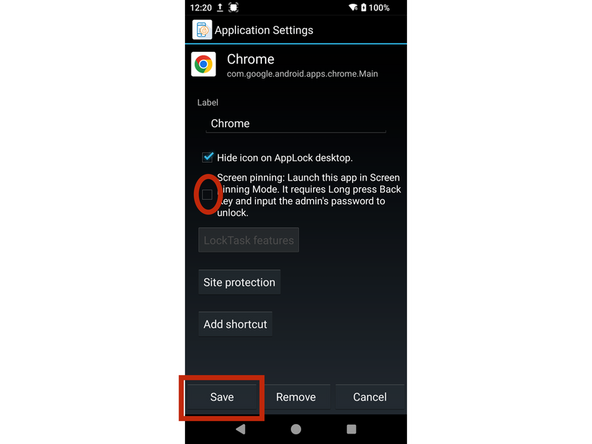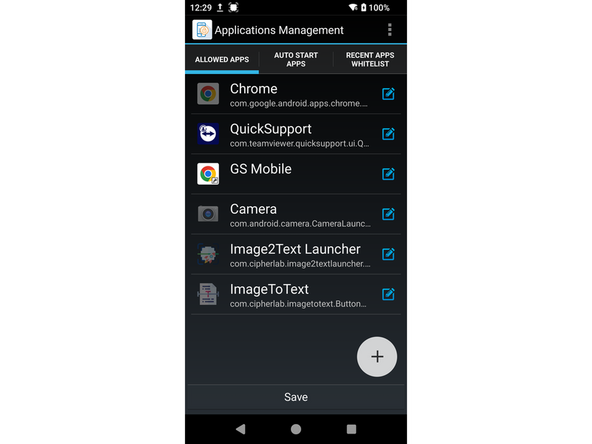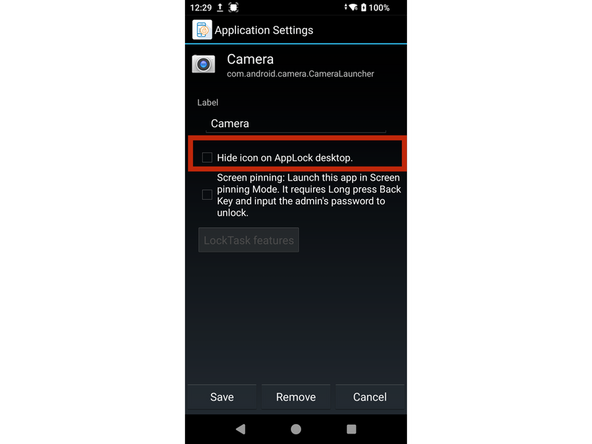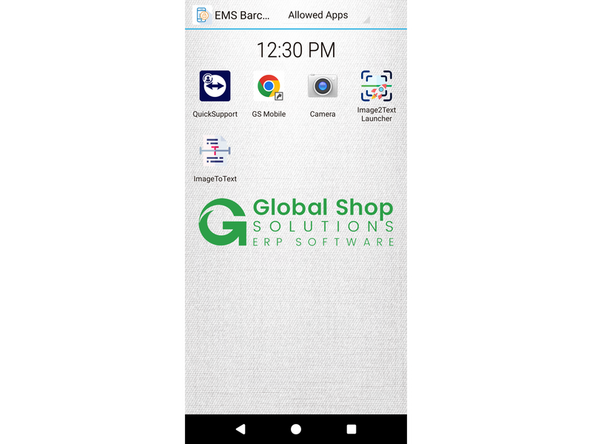-
-
From the AppLock home screen, tap the menu icon (three dots) in the top right corner highlighted in the red box.
-
Select “App Management” from the dropdown highlighted in the red box.
-
You’ll see a list of all apps — hidden apps will appear shaded or dimmed.
-
-
-
After tapping on the Chrome app in App Management, enable Screen Pinning by checking the small box—this will allow LockTask features to be accessed.
-
Access the LockTask features, then enable Status Bar and Power Dialog if they aren’t already—these options are highlighted in the red circle, then tap Save at the bottom of the screen in the red box.
-
Uncheck Screen Pinning before tapping Save at the bottom of the screen, which is highlighted in the red box.
-
-
-
Tap on any shaded app you need to unhide (e.g., Chrome, Image2Text, Camera).This will open the app’s settings.
-
Uncheck the box labeled “Hide Icon” (shown in red box in the photo).
-
Repeat the process for any other hidden apps you want visible.
-
Tap Save at the bottom of the App Management page—your screen should now look like the last photo, though some apps may differ depending on your device.
-
Almost done!
Finish Line