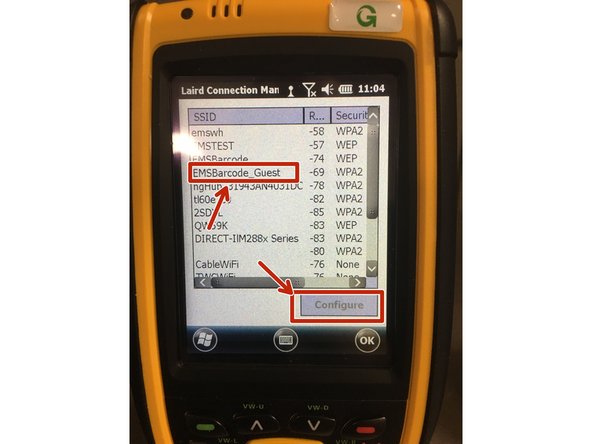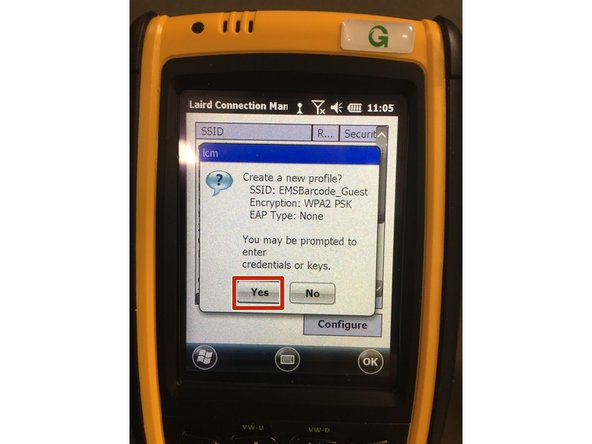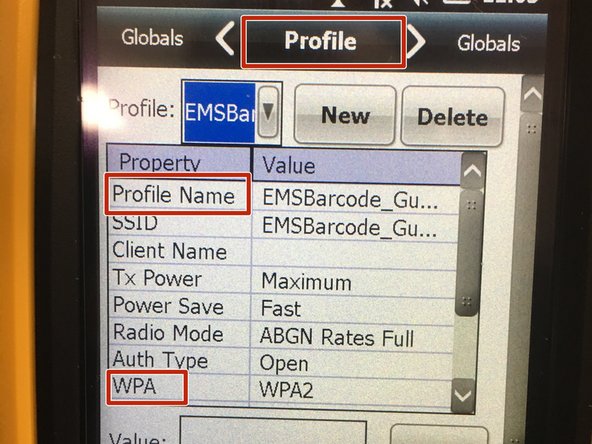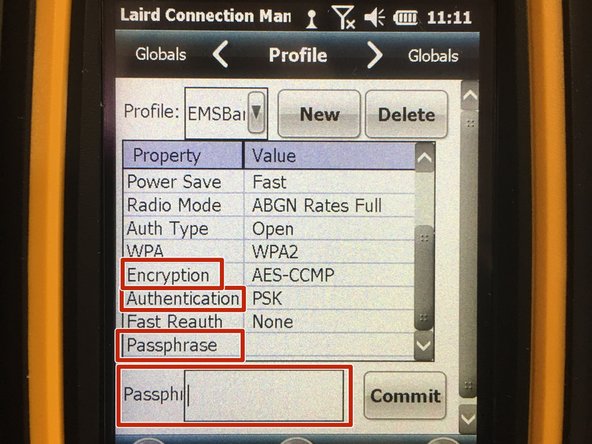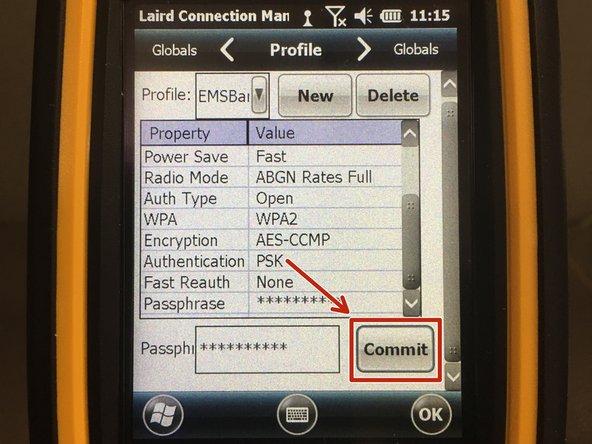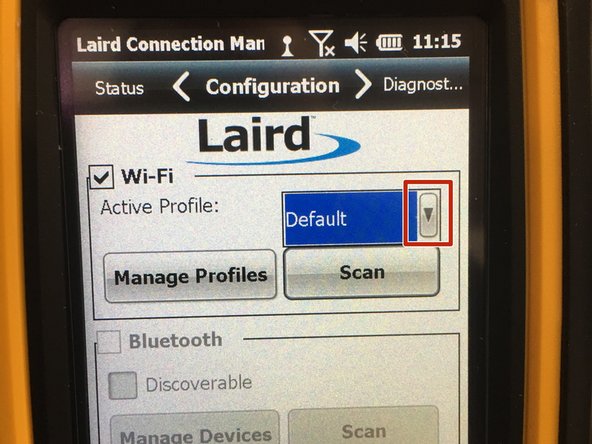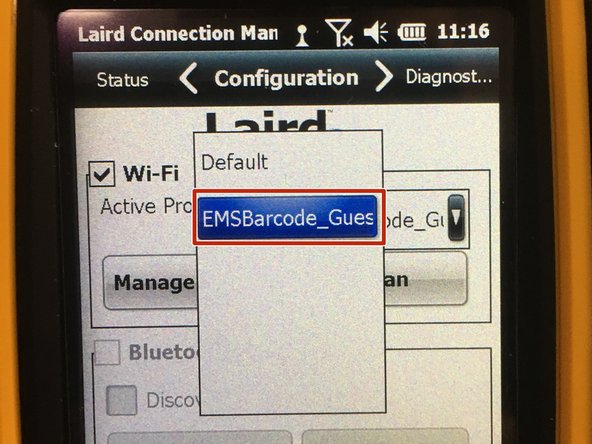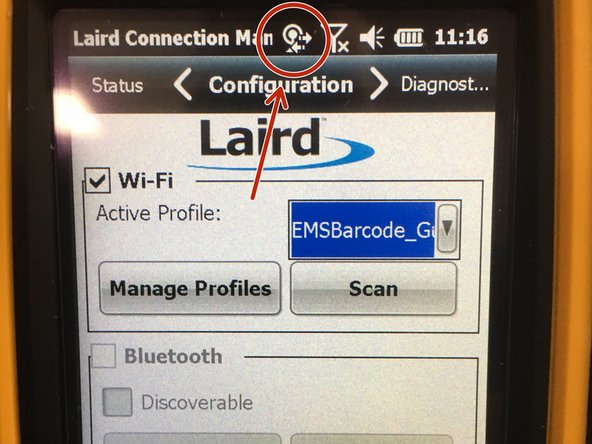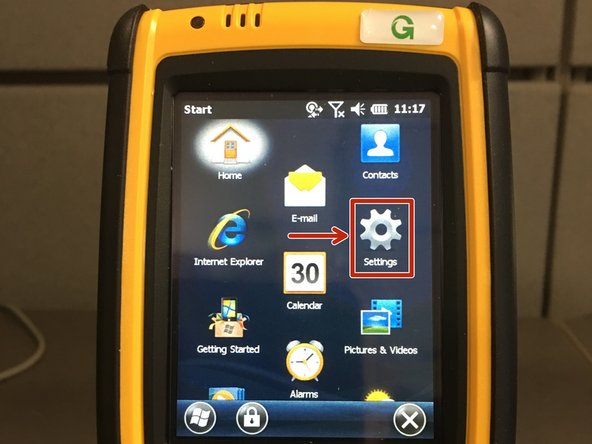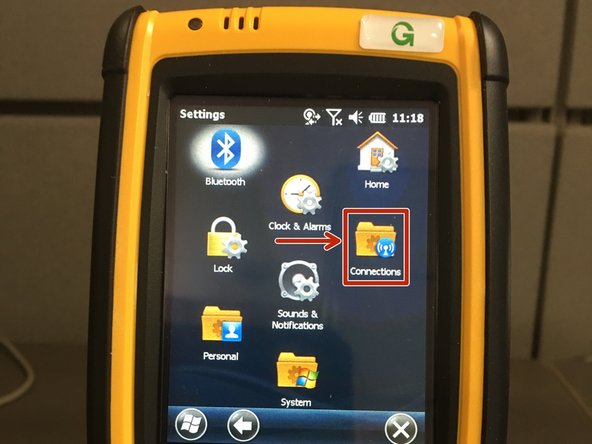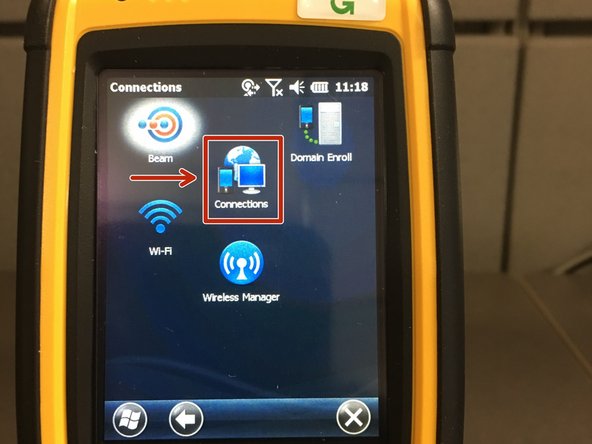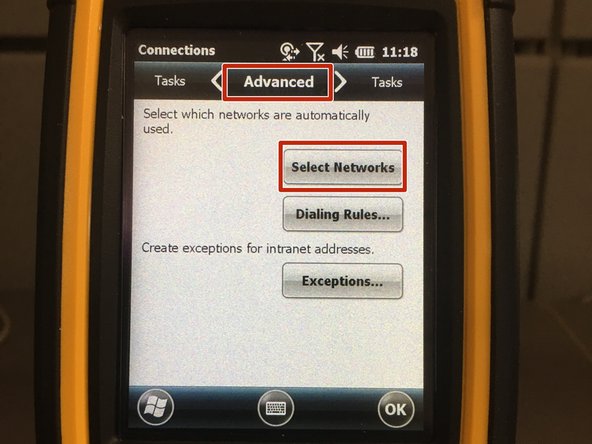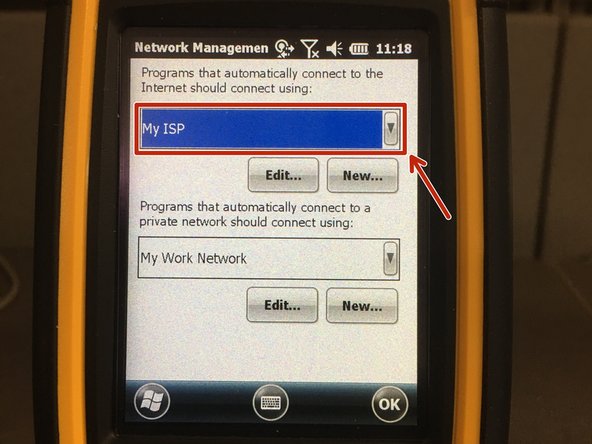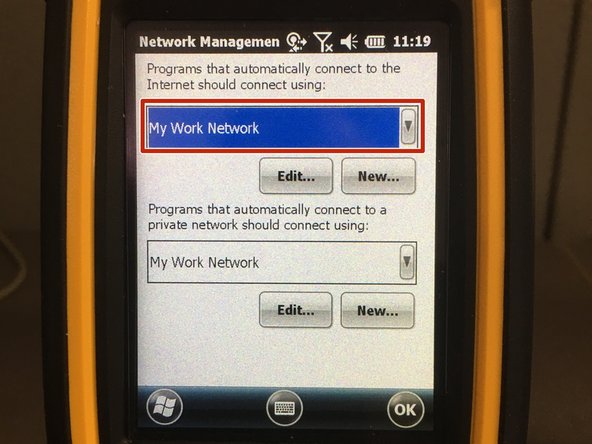-
-
From the Home screen, press the Windows icon on the bottom left corner of the screen.
-
Choose "Settings" then "System".
-
Scroll down until you see the Laird WiFi Application and select it to begin the network setup.
-
-
-
In the Laird Application, choose the option "Configuration" at the top of the screen.
-
In the Configuration Menu, choose "Scan" to see the networks available to you.
-
To get a better view of the SSID, press and hold on the indicated line and swipe to the right. This will open up the field so you can see the full SSID name.
-
-
-
When you have enlarged the area for the SSID, choose the SSID you wish to connect to and press the "Configure" option at the bottom right of the screen.
-
You'll be prompted to create a new profile. Select "Yes" to continue.
-
-
-
Under the "Profile" menu, you have the ability to change several fields. If you need to, change the Profile Name, WPA, Encryption, and Authentication.
-
If a passphrase to use the network is needed, click on the Passphrase value to be able to type in the proper value. When everything is correct, press the "Commit" button to accept the changes.
-
-
-
After committing to the SSID setup, you'll return to the "Configuration" menu.
-
Click on the drop down arrow and choose the proper profile you want to use.
-
You can tell there's communication with the network if you see the circled icon on the top of the screen with arrows.
-
If you do not see the icon on the top as pictured, go back to the profile and ensure you have set up the network correctly. You can get back to the set up page by clicking on "Manage Profiles".
-
-
-
Click on the Windows icon and select the following: Settings>Connections>Connections.
-
This is an optional step. Not all users will have to change this setting.
-
-
-
In the "Connections" menu, select "Advanced" on the top of the screen and click "Select Networks".
-
In the "Network Management" menu, choose the drop down and choose "My Work Network".
-
This is an optional step. Not all users will have to change this setting.
-