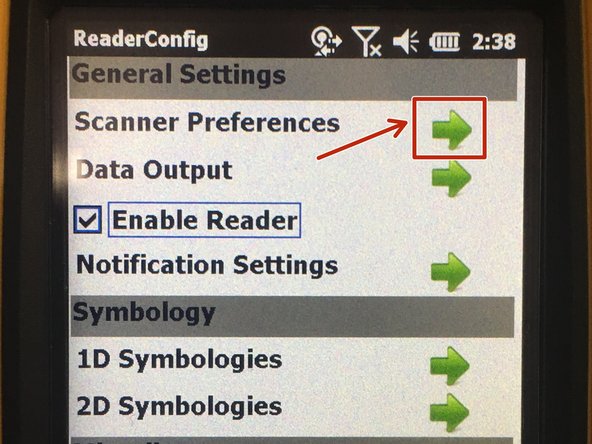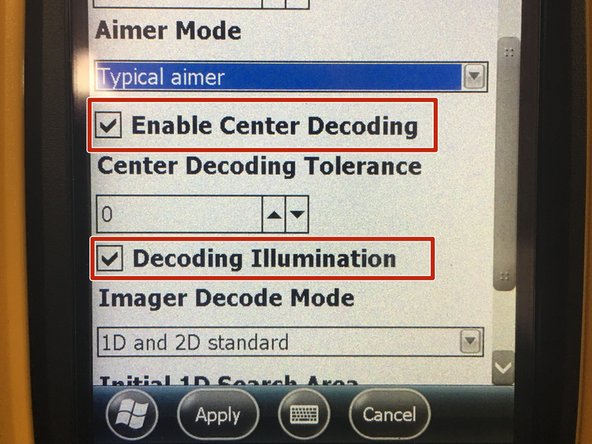Introduction
This guide will show you where to navigate to perform a scan test. It will also show you how to make some adjustments to the scan engine to fine tune your experience.
-
-
To navigate to the scan test area, press the Windows Start icon on the bottom left, Select Settings, System, and Reader Configuration.
-
-
-
From the Reader Configuration menu, select the Scan Test button on the bottom right of the screen.
-
The Scan Test area is a blank page. When you scan a barcode, the values will appear in this area.
-
We recommend using the Scan Test with barcodes in the environment where the barcodes will be located. This will give you a great idea of the range and capabilities of the device.
-
-
-
There may be a need to change some of the scanner preferences based on your environment. Below are a couple of options and brief description of what they do.
-
Enable Center Decoding - Enabling Center Decoding narrows the scan engine to focus on capturing only the barcodes that are on the center dot when pulling the trigger. This helps if you are scanning from a distance and are capturing other barcodes in the field of view.
-
Decoding Illumination - Toggling this option turns on/off the red rectangle of light when pulling the trigger. Some environment may not require as much light and some materials reflect which makes it difficult to capture the barcode.
-