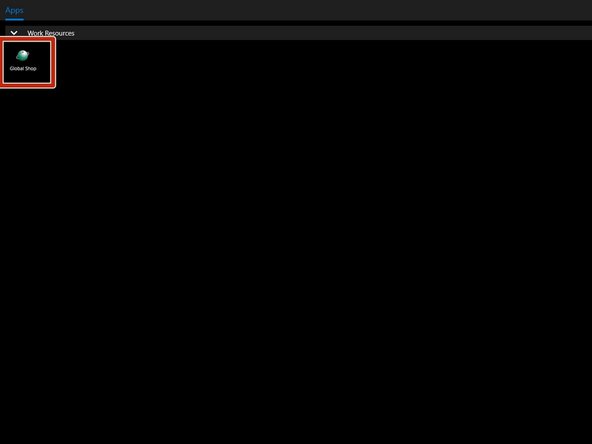-
-
Go to "Settings."
-
Click the plus symbol next to "User Account."
-
Enter the username and password given to you
-
-
-
Go to "Add."
-
Click "Remote Resources."
-
Enter your remote app URL. The URL below shows what it should look like.
-
-
Hit "Find Feeds."
-
Select the User Account you just created in Step 1 then click "Find Feeds."
-
-
-
You will be at this screen now and the "Global Shop" app will appear underneath "Work Resources."
-
If you do not see this application, make sure the arrow to the left of "Work Resources" is pointing down. If it is pointed up, click on it and the "Global Shop" application should appear.
-
Almost done!
Finish Line